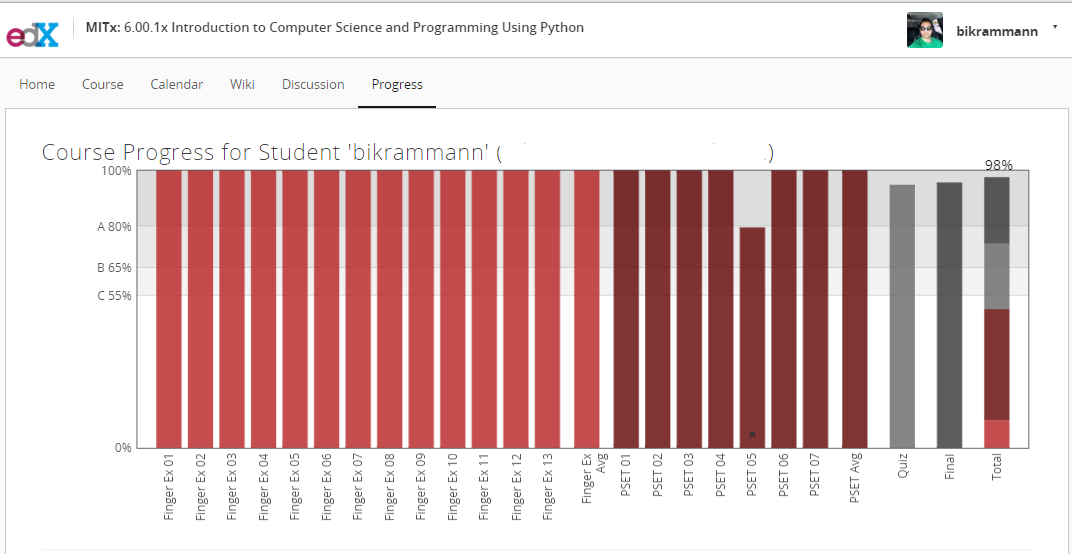You can download the source code from my GitHub page
https://github.com/bikrammann/web_crawler/blob/master/Automate_Facebook_Login_and_Status_Update.py
Step 1 – Required imports
import time
from selenium import webdriver
from selenium.webdriver.common.by import By
from selenium.webdriver.common.action_chains import ActionChains
from selenium.webdriver.common.keys import Keys
Step 2 – Create Firefox object and use get method then sleep for 5 seconds
driver = webdriver.Firefox() # Firefox Browser
driver.get('http://www.facebook.com')
time.sleep(5)
To use Google Chrome with Selenium, First install Google Chrome Driver from ‘https://sites.google.com/a/chromium.org/chromedriver/’. Then replace ‘C:/chrome/chromedriver.exe’ with your chrome driver path
# Replace
driver = webdriver.Firefox() # Firefox Browser
# With
driver = webdriver.Chrome('C:/chrome/chromedriver.exe') # Chrome Browser
Step 3 – Locate email address and password field on Facebook Login Page
username = driver.find_element_by_name("email")
password = driver.find_element_by_name("pass")
Step 4 – Add values to email address and password fields
username.send_keys("[email protected]")
password.send_keys("password123")
Step 5 – Sleep for 1 second, then press the login button
time.sleep(1)
driver.find_element_by_id("loginbutton").click()
Step 6 – Locate the text box where it says “What’s on your mind?”
message = driver.find_element(By.XPATH, "//textarea[@name='xhpc_message']")
Step 7 – Click the text box area to get it in focus where it says “What’s on your mind?”
ActionChains(driver) \
.key_down(Keys.CONTROL) \
.click(message) \
.key_up(Keys.CONTROL) \
.perform()
Step 8 – Message for status update
message.send_keys("Ha Ha")
Step 9 – Press the post button to submit the status update
driver.find_element(By.XPATH, '//button[text()="Post"]').click()
time.sleep(5)
Step 10 – Close the browser
driver.close()